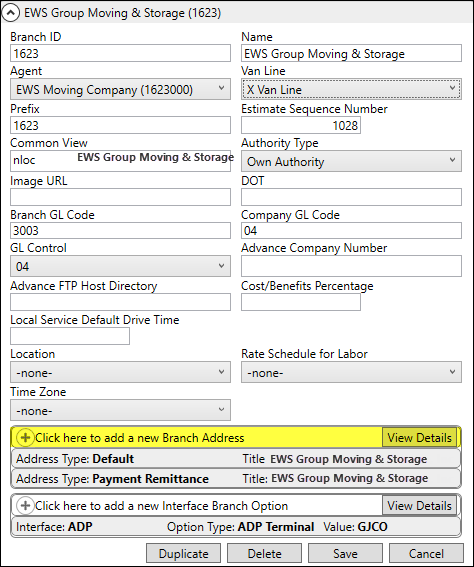
Available through the Branch Address section within Branch Setup, this dialog allows you to link a branch address to a specific type. The types can be for invoicing, remittance, etc.
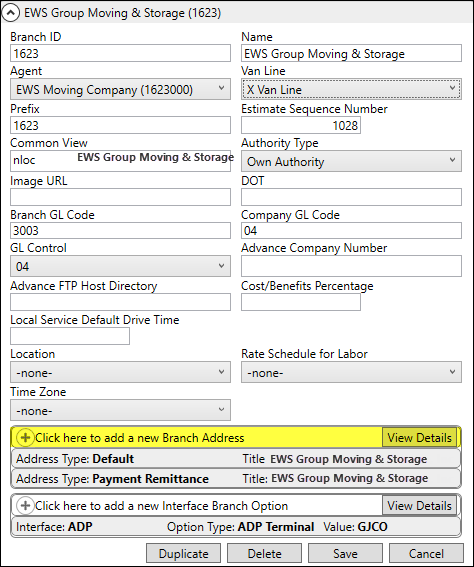
Figure 9: Click to access Add Branch Address screen
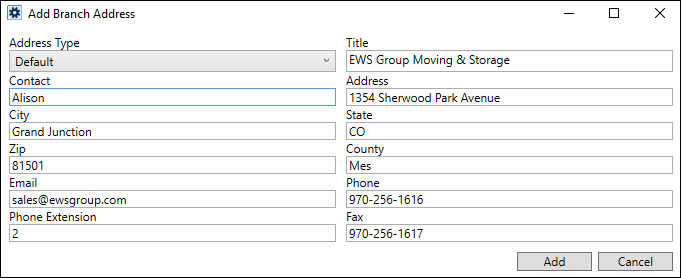
Figure 10: Add Branch Address dialog
Technical Field Information
|
Field |
Description |
|
Address Type |
Select the record type for the record as one of Default, Invoice Header, Payment Remittance, Physical, Services, or Shipping Correspondence (see Address Types for descriptions). IMPORTANT: At least one Address Type must be set up for each branch. |
|
Title |
Enter the title for the branch address for the specified Address Type (up to 255 characters). |
|
Contact |
Enter the name or position of the person that is the contact person for this branch address for the specified Address Type (up to 30 characters). |
|
Address |
Enter the contact street address (up to 256 characters). |
|
City |
Enter the contact city (up to 26 characters). |
|
State |
Enter the contact state (up to 2 characters). |
|
Zip |
Enter the contact postal code (up to 10 characters). |
|
County |
Enter the contact county code (up to 3 characters). |
|
|
Enter the contact email address. Multiple email addresses may be entered in this field. Separate email addresses with a comma or semicolon. Field accepts up to 120 characters. |
|
Phone |
Enter the contact phone number (up to 30 characters). |
|
Phone Extension |
Enter the contact phone extension (up to 6 characters). |
|
Fax |
Enter the contact fax number (up to 30 characters). |
|
Default Division |
Select the Division to be set as the default for this branch when generating transactions imported into MoversSuite for orders belonging to this branch. Manage Division records through Division Setup.
NOTE: This option is only available when Division is turned on. See Divisions Setup and Administration for details. |