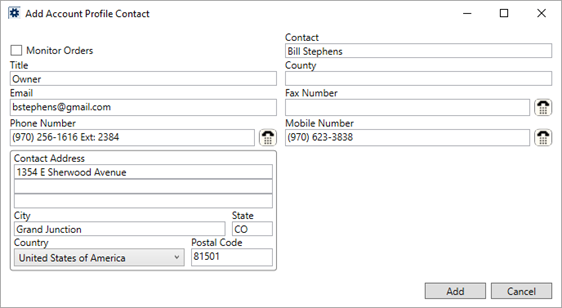
The Add Account Profile Contact screen is available when adding or editing a contact record through the General tab within Account Profile Setup. Contact information is utilized within the Account Profile and Contacts and Locations tabs and within the Monitor Orders Service process.
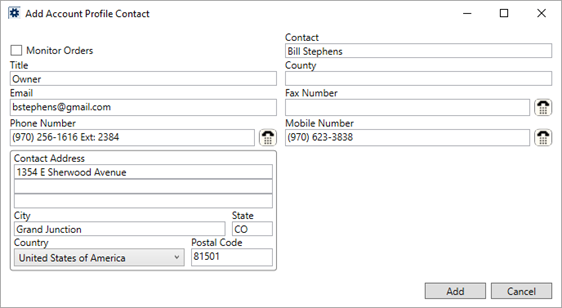
Figure 27: Add Account Profile Contact
Technical Field and Function Information
The following table lists the fields and functions available within this setup area.
|
Field/Function |
Description |
|
|
|
Monitor Orders Check this option to enable the Monitor Orders Service for the contact. | |
|
Contact |
Enter the name of the person or role description that will be a contact for the account profile (up to 61 characters). | |
|
Title |
Enter a title for the contact person (up to 50 characters). | |
|
County |
Enter the county code of the contact address (up to 3 characters). | |
|
|
Enter an email address for the contact person. Separate multiple email addresses using a comma or a semicolon. Field accepts up to 120 characters. | |
|
Fax Number |
Enter the fax number of the contact person. See Phone Number Entry for details. | |
|
Phone Number |
Enter the phone number and extension of the contact person. See Phone Number Entry for details. | |
|
Mobile Number |
Enter the mobile phone number of the contact person. See Phone Number Entry for details. | |
|
Contact Address |
Enter the physical address of the contact (up to 256 characters for each line). | |
|
City |
Enter the city of the contact address (up to 26 characters). | |
|
State |
Enter the state of the contact address (up to 2 characters). | |
|
Country |
Select the name of the country for the contact address. | |
|
Postal Code |
Enter the zip code of the contact address (up to 10 characters). | |
|
|
Add/Save Press Add on a newly entered record to add the information as a new contract record or press Save to keep any changes to an existing record. |
|
|
|
Cancel Discard any changes to a new or existing record. |
|
|
|
Duplicate Create an exact copy of the open record. The application opens a new record entry allowing you to make some changes and then you must press Save to add the record to the system. |
|
|
|
Delete Permanently remove the record from the system. |
|
RELATED TOPICS: