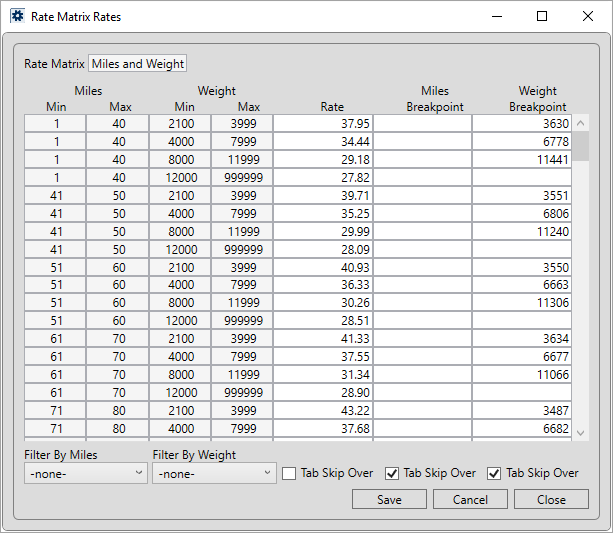
The Rate Matrix Rates screen allows you to define the Rate and breakpoints at each point (or intersection) of each defined X Range and Y Range threshold. Access this screen through the Rate Matrix function within a Rate Matrix Setup record.
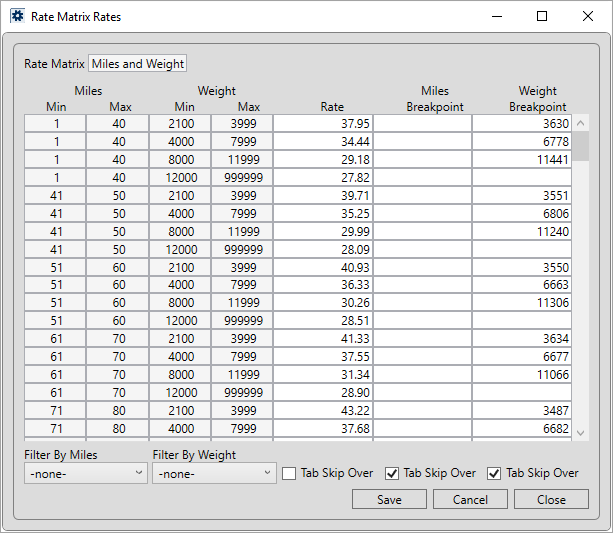
Figure 37: Rate Matrix Rates screen
Refer to Rate Matrix Setup for more on using this screen.
See the details of any matrix by viewing the Rate Matrix Report.
The values entered for the Rate and Breakpoints are utilized to determine the rate in effect for a rated item. When utilized within the application, the data associated to the matrix is accessible through the Edit Advanced Rating Basis screen. This screen allows you to adjust the X and Y range values to modify the rate associated to the item. Refer to the Advanced Rating and Rate Matrix topics for more information.
Technical Field and Function Information
Note: The Edit Advanced Rating Basis screen allows the user to view the values that qualified the item for the particular Rate including both range values and corresponding breakpoints.
|
Field/Function |
Description |
|
Rate Matrix |
This field displays the name of the matrix being viewed. |
|
Min/Max |
For each range (Min and Max) for each Y Range and X Range element, the application displays the corresponding intersection where the two meet. When the order elements are within each of these rates, the application returns the associate Rate to MoversSuite. Users cannot edit these values from within this screen. To set these values access either View Range X or View Range Y at the top level of the Rate Matrix Setup. |
|
Rate |
Enter the percentage returned as the Rate to the Advanced Rating. The Rate is a percentage field where 29.99 which stands for 29.99% (or .2999 in decimal form). |
|
Breakpoint |
Optionally, enter a numeric breakpoint for one or both range element. When an element value reaches the breakpoint, it instructs the application to use the next highest rate. |
|
Filter by |
If you just wish to view or edit a specific set of X and Y range tiers, you can select the tiers using these filters. Choose -none- to include all records associated to the range. |
|
Tab Skip Over |
Setting this flag instructs the application to skip the column from editing. For example, setting Tab Skip Over on both the breakpoint columns allows you to enter only data for the Rate column. |
RELATED TOPICS: