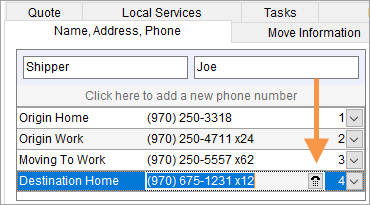
Users can enter a phone number directly into phone number fields or by pressing the Phone Control button. The Phone Control button is accessible when Edit has been clicked and a phone number is being added or edited.
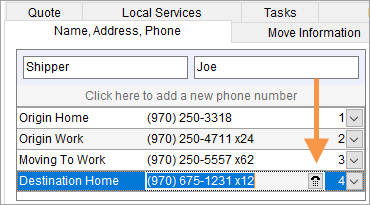
Figure 47: Phone Control button
The Phone Control menu provides a convenient way for users to enter a number.
NOTE: The format of the Area Code and Local Number is driven by the selected Country Code, which is set up in MoversSuite Administration. See Country Code Setup for more information.
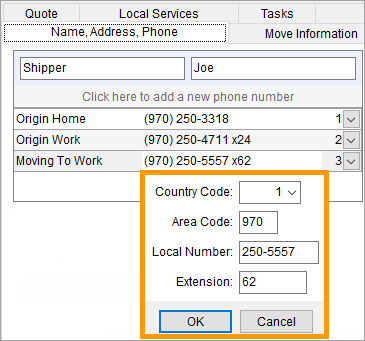
Figure 48: Phone Control drop-down dialog
Users can also type phone numbers in directly. The application automatically formats the number. Additionally, users can type in an “X” to set the extension, if applicable.
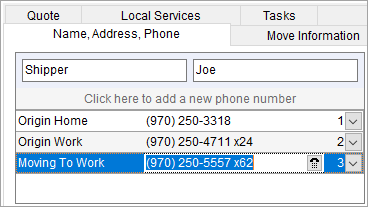
Figure 49: Phone number entry
Lastly, copy and paste functions work with MoversSuite phone number fields. For example, select a phone number by clicking on it and the combination of CTRL and C (Ctrl+C) to copy it. Paste this number in another phone number field or application by using Ctrl+V.
|
|
Users can select and copy phone numbers without being in Edit mode. |
Described in the table below are the fields that affect phone number entry.
|
Field |
Description |
|
Country Code |
Select a country code from the list defined within Country Code Setup. The number of digits allowed for Area Code and Local Number are based on the selected Country Code. |
|
Area Code |
Enter the phone number area code (up to 4 characters). |
|
Local Number |
Enter the local portion of the phone number (up to 20 characters). The application requires a minimum number of digits used for the Local Number based on the selected Country Code. |
|
Extension |
Enter the phone number extension (up to 10 characters). If enter the extension outside of using the Phone Control dialog, enter the letter “X” to activate extension entry. |
|
|
OK Press OK to save the changes. |
|
|
Cancel (ESC) Press Cancel to close the dialog without saving. Note: Pressing the ESC key will close the phone menu as well. |