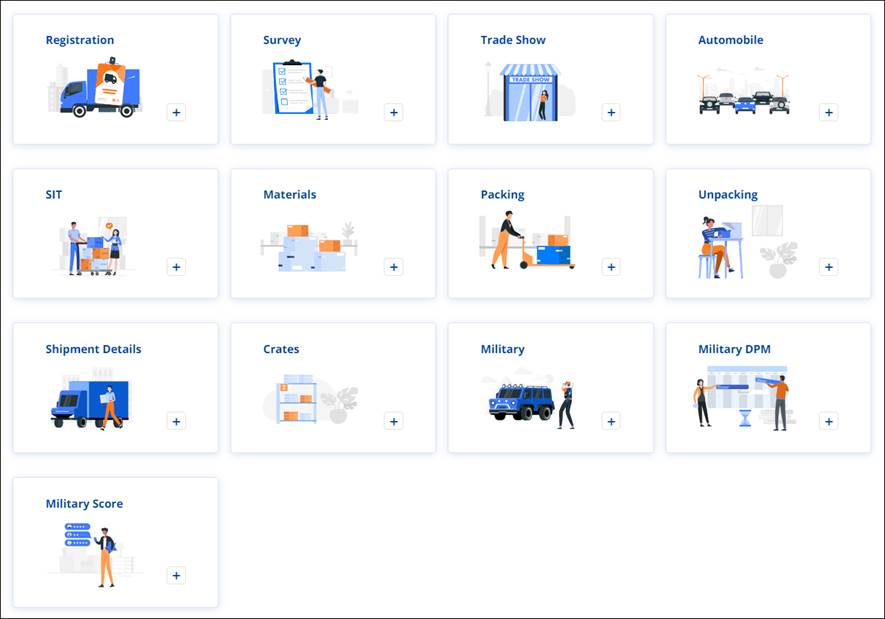
Service “tiles” can be found in either of these two locations:
•Move Information > New Section
•Local Services > Additional Details
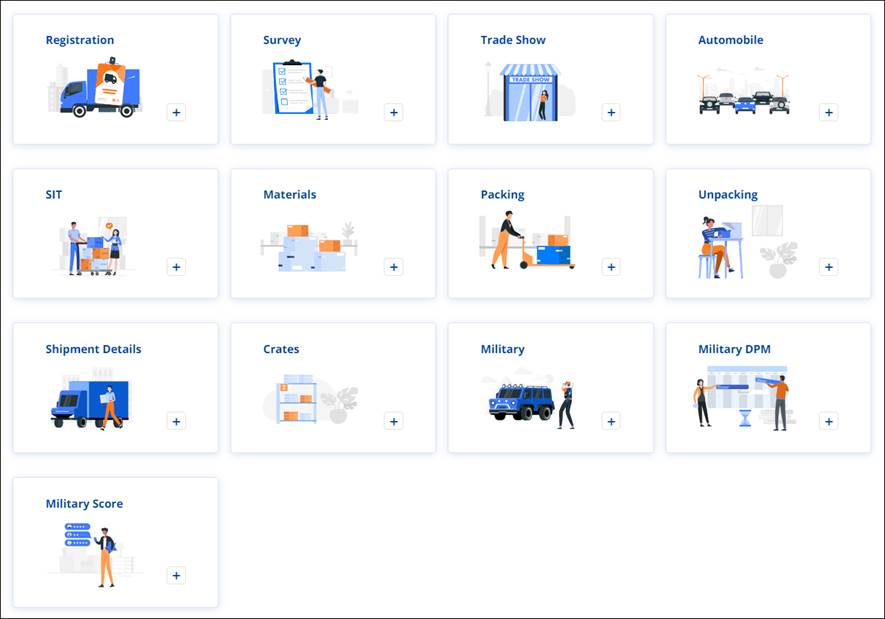
Figure 59: Examples of Service Tiles
As tiles are used, tiles disappear because the information or service have been entered from the tile(s) and a “card” is now listed as part of the order. Each card, shown below are titled LOCAL SERVICE DETAIL, LABOR TYPE, LOCATIONS, etc., is expandable and collapsible. Notice in the image below that all tiles have been used and only Unpacking and Crates are left under the ADDITIONAL DETAILS card. The status is listed as Idle until it is approved.
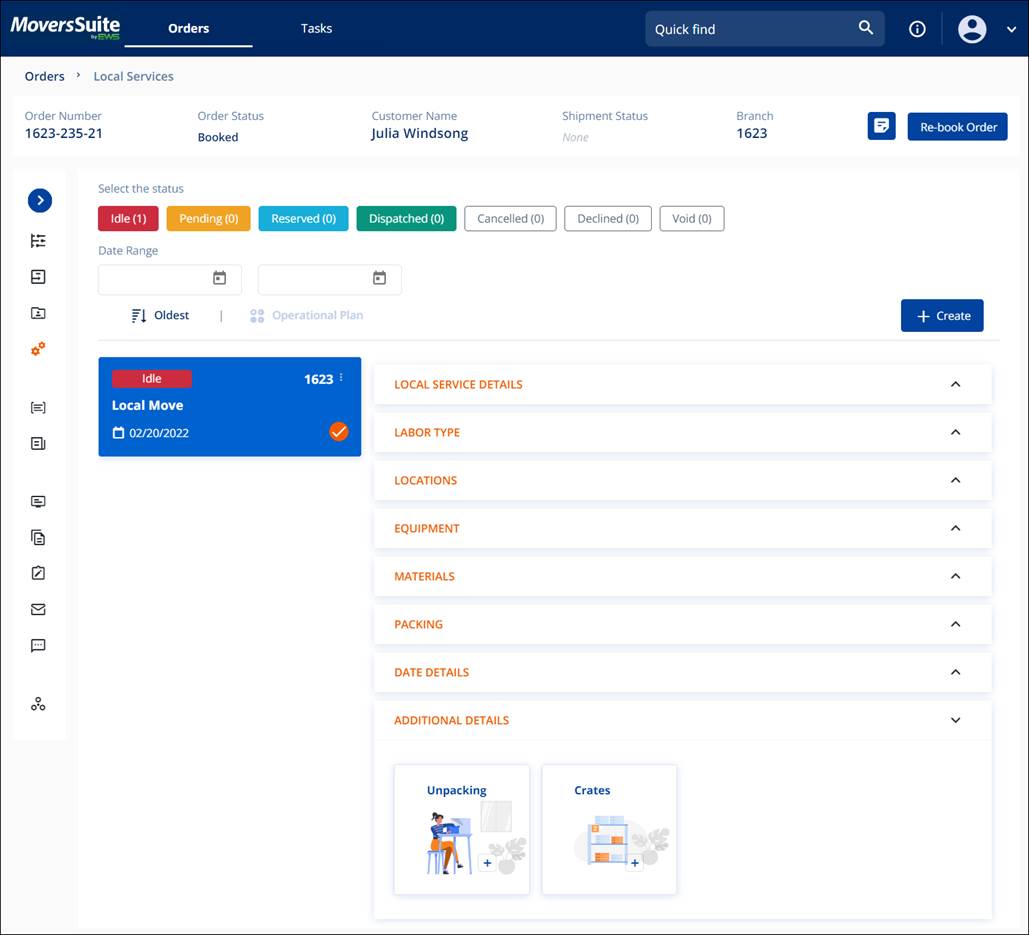
Figure 60: Cards can be expanded to view details
On thumbnail shown on the left, details the Service, Status, Date Created and Branch. There are also three dots, or ellipses. Click on the ellipses to Cancel Service or Send to Dispatch. If you decide to cancel the service, select Cancel Service. A confirmation dialog to confirm if we do want to cancel the service. If confirmed, the status will change to Cancelled. If Send to Dispatch is chosen, the next screen details the service being send. There is the option to add a Note. Choose either send or cancel the action. If sent to Dispatch, the status will change to Pending and will remain Pending until Dispatch chooses to accept or decline the service.
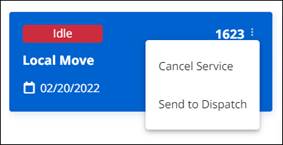
Figure 61: Click ellipses to Cancel or Send to Dispatch