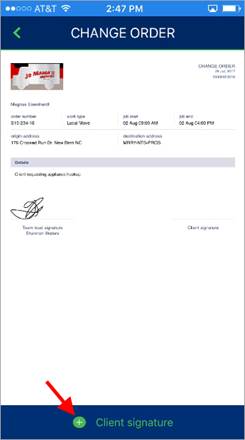
Signature capture is available through MSCrew to provide authorization credentials for Change Order requests, Job Summary verification, and for an Internal Summary. The screen appears automatically through the following:
Depending on the need, the signature option appears requesting a team lead and/or client signature.
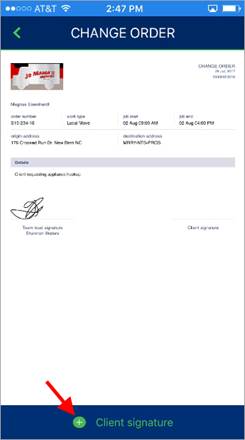
Figure 78: Change Order with Client Signature
Clicking on Client signature opens the Signature capture screen. You can use your finger or soft pencil or stylus to sign your name. Finish by pressing the green checkmark (upper right-hand corner). If you need to resign, you have the Clear option or you can press the X (upper left-hand corner) to restart the process.
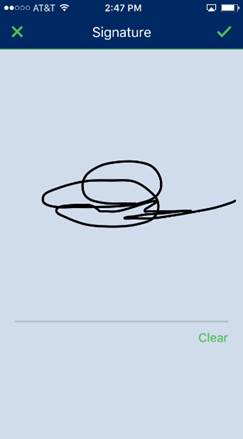
Figure 79: Signature screen
Accepted signatures display on the output of the Change Order, Internal Summary, and Job Summary.
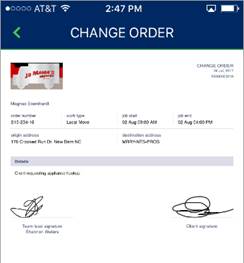
Figure 80: Change Order with captured signatures
For crew lead, the application stores the signature upon the first time it is used and automatically assigns the signature where needed. To reset the auto-signature feature, you can logout and log back into MSCrew.