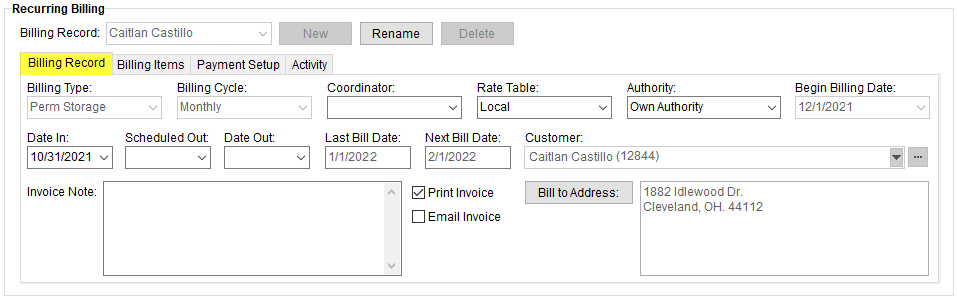
MoversSuite > Revenue Entry > SIT/Recurring Billing tab > Recurring Billing section
The Billing Record provides master data for the record including the Billing Type and Billing Cycle used to tie the record to a billing run and the key cycle dates.
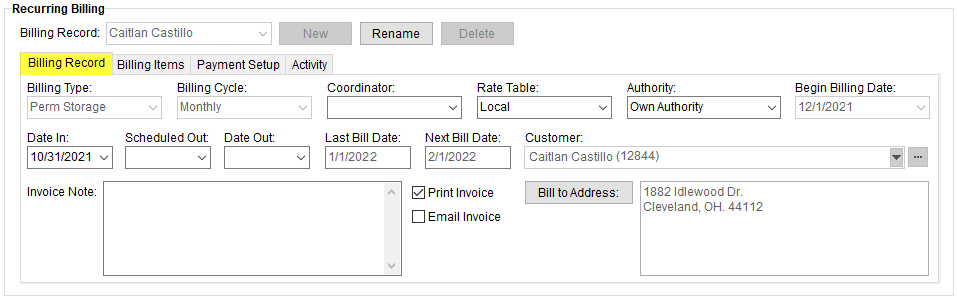
Figure 8: Billing Record section
Technical Field Information
The Billing Record section includes the following field settings.
NOTE: To initiate billing, the Billing Type, Billing Cycle, Date In, Begin Billing Date, Rate Table, and Authority must all be set and at least one Billing Items record must exist. Refer to the Recurring Billing Overview topic for more information.
|
Field |
Description |
|
Billing Type |
Select a billing type from those defined within Storage Type Setup. Records entered under Storage Type Setup will be options in this selector. NOTE: You cannot change this setting once the record has been included in a billing run. |
|
Billing Cycle |
Select a cycle from the list of those defined within Storage Billing Cycle Type Setup. This setting defines the interval of the billing period and determines the number of days or months to include when calculating charges.
NOTE: You cannot change this setting once the record has been included in a billing run. |
|
Coordinator |
Select and display the name of the person responsible for storage associated to the billing record and/or the person that established the billing record.
NOTE: Employees with a Status of ACTIVE and a Labor Type of Coor in their Personnel Setup will be available. |
|
Rate Table |
Select a value from the list of records defined within Rate Plan Setup. This setting affects the charges computed for the individual Billing Items. If left blank, the application will compute charges based on the Tariff/Rate setting within Billing Information. Refer to the Rating Systems guide for more information. |
|
Authority |
Select and displays the type of authority assigned to the move request as either Van Line or Own Authority.
NOTE: Authority will default on a new record to that set in the Move Information for the Authority field. |
|
Begin Billing Date |
This setting is the effective start of the billing cycle. Once this date is set, the application will compute the Next Bill Date and include the record in the appropriate billing cycle. See Date Fields for data entry information.
NOTE: This is a mandatory field, and you cannot change this setting once the record has been included in a billing run. |
|
Date In |
This setting is the date that the billing begins and is it is required to activate the billing process and to trigger reporting. See Date Fields for data entry information. NOTE: This is a mandatory field. |
|
Scheduled Out |
This setting is the anticipated date that storage associated to the billing will be stop on. See Date Fields for data entry information. |
|
Date Out |
This setting is the date when storage is completed. See Date Fields for data entry information.
IMPORTANT: Setting this field to a date that is earlier than that of the Next Bill Date will effectively turn billing off for the record regardless of whether the Billing Items have been finalized or not (see Ending Recurring Billing). |
|
Last Bill Date |
This field displays the system-computed date of the last billing to occur on the record.
NOTE: The Last Bill Date will become populated once a billing run has been generated that includes this record. |
|
Next Bill Date |
This field displays the system-computed date for the next billing to occur on the record.
NOTE: The application updates the Next Billing Date after each successful billing run that includes this record. |
|
Customer |
If invoicing a customer for the storage charges that is
different than the customer set within Billing Information, then select
the alternate customer using the drop-down menu or the Customer Find (
IMPORTANT: The Customer cannot be changed once the billing record has been included in a generated billing run (Recurring Billing Management).
Check By Number to display by the customer Number. By default, the application displays the customer by Name. |
|
Invoice Note |
This note will appear on invoices generated for this billing record and will print on each recurring invoice that is generated for the order (up to 1024 characters). |
|
NOTE: On Invoicing The application requires that an invoice option be set unless flagged otherwise through the Storage Type Setup. If you attempt to clear all invoice flags on a new billing record, you will receive the following error:
This error indicates that one invoice option must be defined within the Billing Record itself or on the Payment Setup tab. The following is a list of invoice related settings: On the Billing Record (refer to descriptions following this section for details): Print Invoice Email Invoice On the Payment Setup tab (refer to the topic for details): Use AutoPay (see Email AutoPay Receipt option) Use Online Payment
| |
|
|
Print Invoice Setting this option instructs the application to flag the invoice to print automatically during a storage billing run. In other words, the invoice will be created, and the print flag will be checked when the invoices appear in the Report Viewer as part of a storage billing run.
This option allows you to control whether to flag the invoice to print automatically or not during a storage billing run. When checked, the invoice created during the billing run will be flagged to print in the Report Viewer.
This option is typically checked by default based on the selected Billing Type and an invoice option is also required. if wish to not create an invoice for a billing record, which is typically for SIT type storage, you can check the Turn off invoice requirements on Billing Records flag within Storage Type Setup. This allows you to uncheck all invoice related options on a billing record. NOTE: This option is usually set by default and is determined by what Billing Type is chosen for the Recurring Billing record. Each option within Billing Type was set up within Storage Type Setup. If the Turn off invoice requirements on Billing Records option is checked (as is usual for SIT type Billing Records), the Print Invoice box will not be checked by default.
NOTE: If left unchecked and an invoice is generated, you can still manually process the request to print the invoice through the Report Viewer. |
|
|
Email Invoice Check this option if you wish to automatically email an invoice during a storage billing run. The email address set as the recipient is defined within the Payment Setup tab on this billing record. This option is unchecked by default when adding new billing records.
This option, when checked, instructs the application to automatically email invoices on a billing run. When this option is checked, the email address must be set for the records within the Payment Setup tab. |
|
|
Bill to Address By default, the application sets the Customer Bill To address as that of the “PRIMARY” source set in Microsoft Dynamics GP. Users can select an alternate address using this option and selecting a different address within Choose Billing Address. The billing address can be changed at any time. |
Changes made to the Billing Record are documented within the Activity (Recurring Billing) tab.