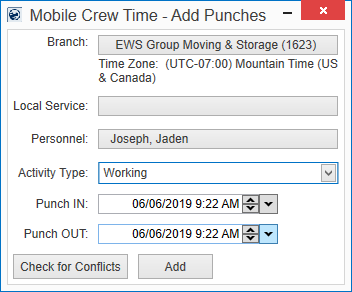
The Add Punches screen allows those with appropriate security access to open the Add Punches dialog. From this dialog you can quickly add a punch activity for one or more person associated to the selected Branch or Local Service.
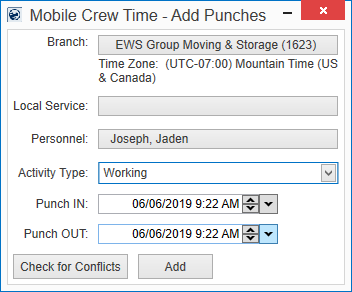
Figure 95: Add Punches dialog
Adding a Mobile Crew Time Punch Activity through Local Dispatch
To add a Mobile Crew Time punch, open the Branch drop down selector, and select any of the available branches. It is one of the required fields.
Note: A Branch must be linked with the Mobile Crew Time module on its Security Profile to be shown in the list. To specify a branch, head to the Branch tab of Personnel Setup.
The branch should also have a time-zone specified, to be selected. Time zones are set in Administration > Branch > choose Branch and set Time Zone. Otherwise, an error indicating the time zone will occur.

Figure 96: Time Zone unspecified error
Once a Branch is selected, then you can choose one or more Local Services and check mark one or more Personnel from the Local Service drop down or the Personnel drop down. Optionally, you can select the Activity Type.
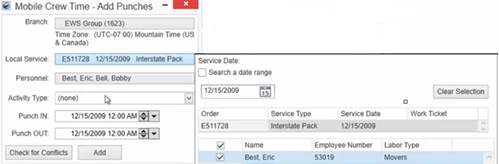
Figure 97: Local Service selector in Add Punches
Use the Punch IN and Punch OUT scrollers to enter exact Punch In and Punch Out times. Use the ”Check for Conflicts” button to be sure that the Mobile Crew Time for a person assigned to a Local Service, is not being overlapped with any other service.
For example, if the Punch Out time is before Punch In time, an error is displayed.
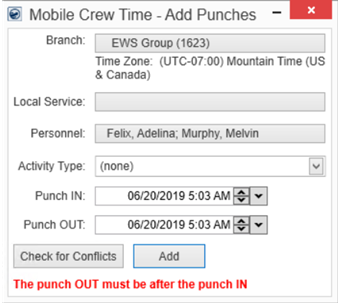
Figure 98: Add Punch conflict
Also, if you enter a Punch Out date which is before Punch In, a similar logical error is displayed. However, it does not stop you from adding that record and can be managed afterward through the Manage Punches screen.
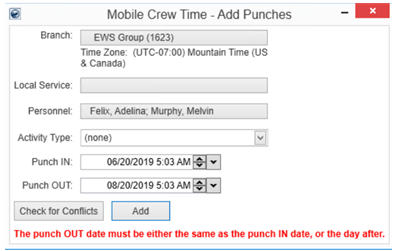
Figure 99: Add Punch conflict
Once added, the punches can be seen, edited and updated in the Mobile Crew Time screen, accessible through the Manage Punches option.
Technical Field and Function Information
|
Field/Function |
| ||||||||||||||
|
Branch |
Displays branches with Mobile Crew Time module set in their Security Profile Setup. Before setting up a branch, make sure that a Time Zone is set against a Branch in MoversSuite Administration. | ||||||||||||||
|
Local Service |
Select a service to associate to the punch activity. The drop-down selector for this option list the following Local Services items.
| ||||||||||||||
|
Personnel |
Check the names of employees working on that particular service. Their Employee Number and Default Labor Type is displayed alongside. | ||||||||||||||
|
Activity Type |
Choose between different activity types such as Working, Break, or Lunch etc. | ||||||||||||||
|
Punch IN |
Displays the Punch In/Check In time for the service. | ||||||||||||||
|
Punch OUT |
Displays the Punch Out/Check Out time for the service. | ||||||||||||||
|
Check for Conflicts |
Press to see if there are any overlapping Crew Punch or local service actuals that conflict with the punch. | ||||||||||||||
|
Add |
Saves punches to be displayed in the Mobile Crew Time. |