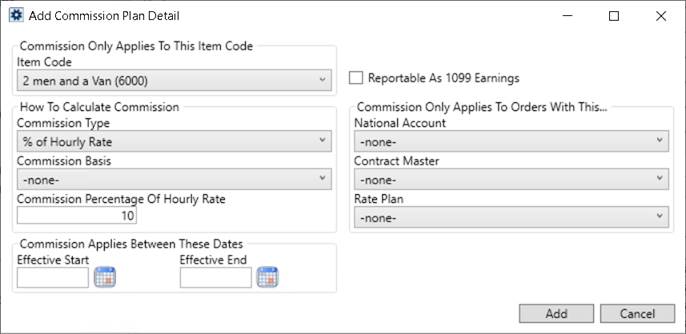
Utilize the % of Hourly Rate Commission Type if you wish to commission people based on a certain percentage of revenue that you are charging your customer for. The % of Hourly Rate type calculates commissions based on a percentage of the assigned revenue, which is based on what is specified for the Commission Basis and Commission Percentage of Hourly Rate on the plan. In the example below, the hourly commission is calculated as 10% of the assigned revenue through Commission Plan Setup.
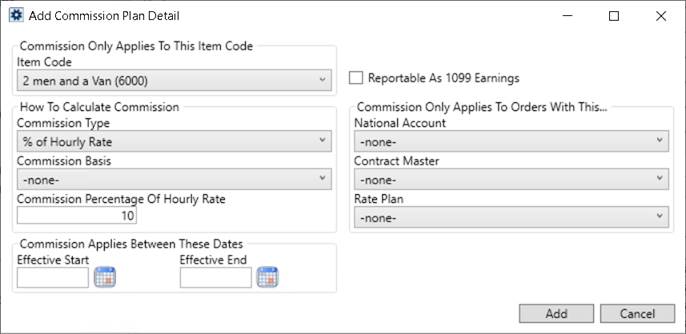
Figure 8: Add Commission Plan Detail dialog
When viewing commissions created manually or through Auto Commissions, the Add Revenue Commission dialog reflects the hourly commissions. Additional fields show the original Hours Worked provided through Enter Actuals, the editable Hours to include in the commission, the Hourly Rate (pulled from the Rate Plan), and the Revenue Amount that the commission is based. The Commission Basis also displays “Rate per Hours Worked” for ready identification.
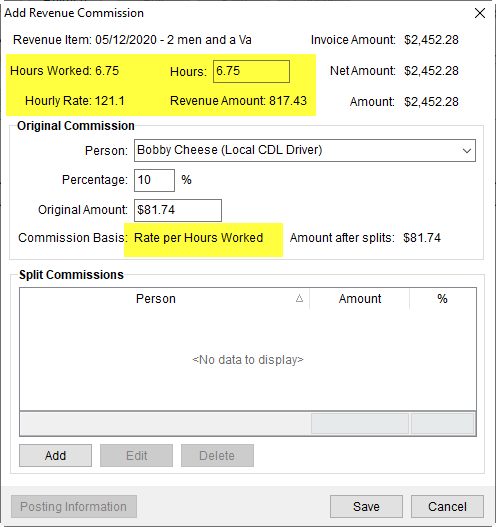
Figure 9: Add Revenue Commission screen
You can change the Hours, Percentage, and the Original Amount. If you make a change to any of these settings, you will be prompted for confirmation and to enter an Accounting Note.
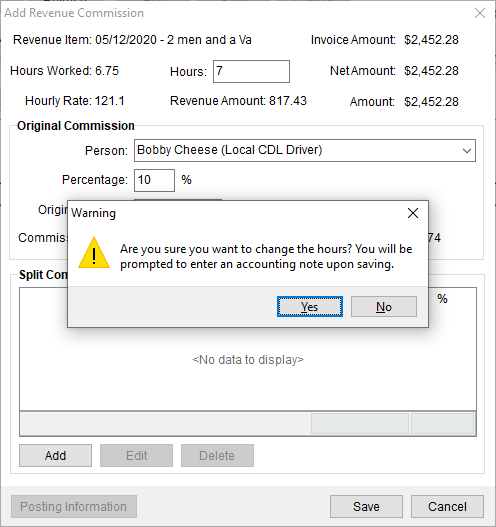
Figure 10: Confirmation prompt in Add Revenue Commission
Once created, commissions based on hourly pay are treated as other commissions managed in MoversSuite.
If you select a Personnel of % of Hourly Rate type in the Add Revenue Commission, the screen is updated to show additional fields related to this particular type.
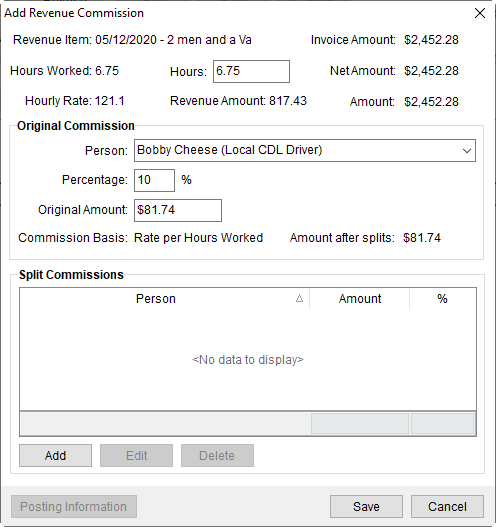
Figure 11: Add Revenue Commission
Here are the additional fields shown on the updated Add Revenue Commission screen.
|
Field/Function |
Description |
|
Hours Worked |
This field displays the hours worked, provided through the Add Commission Plan Detail screen. However, the hours worked can be updated through the “Hours” field. |
|
Hours |
Use this field to update the Hours Worked field at runtime. Note: Changing the Hours will produce a warning.
Figure 12: Hours field update warning
|
|
Hourly Rate |
This field displays the Hourly Rate that is set through the Add Commission Plan Detail screen. This field is not editable. |
|
Revenue Amount |
This field shows the Revenue Amount calculated through the multiplication of Hourly Rate and Hours. |
You can change the Hours, Percentage, and the Original Amount. If you make a change to any of these settings, you will be prompted for confirmation and to enter an Accounting Note.
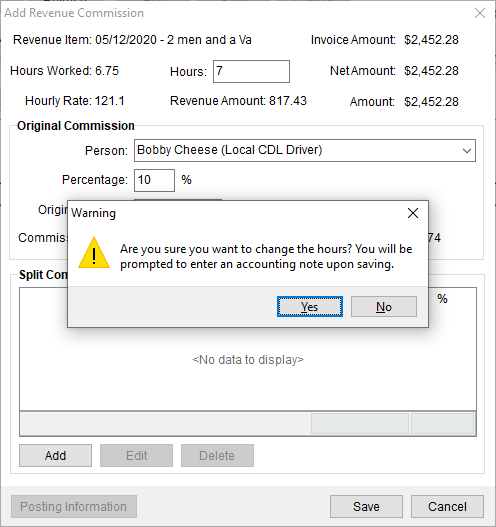
Figure 13: Confirmation prompt in Add Revenue Commission
Similarly, the Add Revenue Commission screen gets updated for each Commission Plan Type.
RELATED TOPICS: