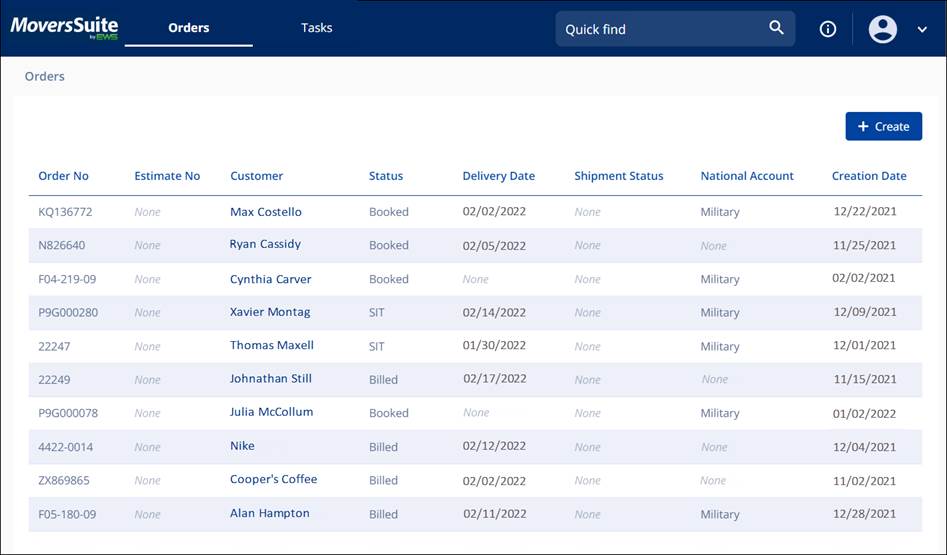
The Header is the blue bar at the top of the screen.
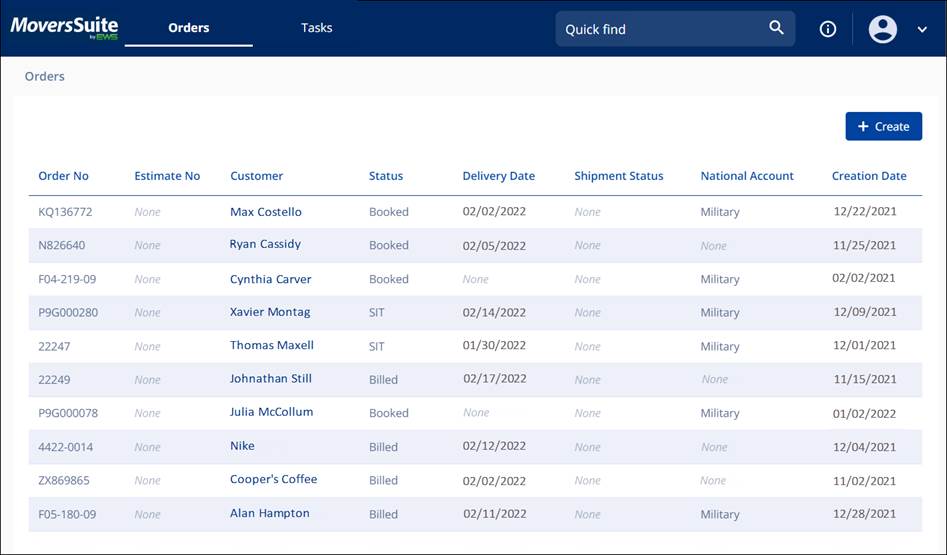
Figure 1: MSWeb Homepage
The components of the Header are as follows:
|
FIELD |
DESCRIPTION |
|
|
Clicking Orders shows the Orders List.
When underlined, as shown, Orders is the page displayed. |
|
|
Clicking Tasks shows the Tasks List.
When underlined, as shown, Tasks is the page displayed. (Coming soon.) |
|
|
Search Quick find for an order using the Order Number, the Container Number, the GBL Number, the Invoice Number, and even a Phone Number. Use the Quick find Information icon for instructions on how to perform these searches. Also, you may search for any order – not just those that are not assigned to you. |
|
|
This icon represents the Quick Find Help. Click the icon to show the Quick find instructions on what is searchable and how to perform the Quick Find. Essentially:
For Order Number, Invoice Number, Container Number, GBL Number, enter a number or partial number.
For Phone Number, enter P then the numbers or partial number to find all phone numbers including those numbers anywhere in the phone number.
For example, if this is entered: P 978 This will return (970) 987-1234 and (212) 255-0978 and links for corresponding order or lead. |
|
|
This icon represents Account Profile. Click to log off. |
|
|
This icon represents the dropdown icon. Click to log off. |