
Initial setup to enable Enterprise BI functionality and user access is detailed within this section.
NOTE: This setup information assumes that you have contacted EWS Group and have Enterprise BI enabled on your environment.
The following is a list of setup areas referenced for this initial setup followed by detailed instructions for each setup area.
|
ü |
Setup Area |
|
|
|
|
|
|
|
|
Licensing Setup
MoversSuite Administration > Administration > Licensing
Access to the Enterprise BI tool is based on purchased licenses. Set the required Key 3 within Licensing Setup that is provided to your company by EWS Group and track the number of BI Tool users established by monitoring the EnterpriseBI Number of Users count.

Figure 2: Licensing Setup
User Setup
MoversSuite Administration > Reports > EnterpriseBI User
Utilize the Enterprise BI User Setup to define users that can access Enterprise BI up to the Number of Users allowed within Licensing Setup.
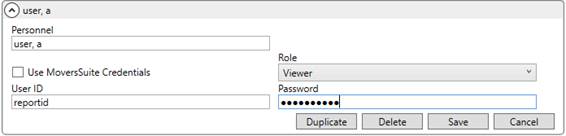
Figure 3: Personnel profile under Enterprise BI User
Select a person from the dropdown list from Personnel. This is a list of users defined within Personnel Setup. Once a person is selected, you have the option to allow them to login to the BI Tool using their MoversSuite username and password (defined within the User tab of their Personnel Setup) or to establish a new set of credentials defined within this setup.
If you wish to establish credentials for a user within this setup, then uncheck the Use MoversSuite Credentials option and enter a User ID and Password as their login credentials to the BI Tool. These credentials are separate from those defined within Personnel Setup and are used solely to access the BI Tool.
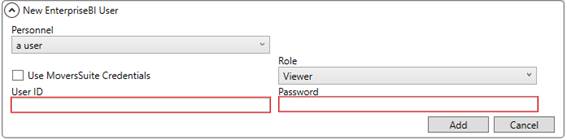
Figure 4: Uncheck Use MoversSuite Credentials to establish new credential within BI Tool
If the person you wish to setup is not available through the Personnel, then you may need to add Personnel Setup for this person. If you do not wish to affect the count of MoversSuite users you have licensed, then you can define the Personnel Setup record without specifying any user information (within the User tab).
Choose the access type for this person when using the BI Tool through the Role setting. The Role controls which elements of the tool the person can access, such as editing and creating new views. The following roles are available for assignment to personnel accessing the BI Tool:
§ Admin - Users can perform all functions within the BI Tool including administrative tasks, such as updating dashboard, modifying the views, etc.
§ Creator - Users can create and view reports based on existing data views. They can also view and update the dashboard.
§ Disabled - Users cannot login to the BI Tool.
§ ViewerUsers can view existing reports and dashboard only.
Perform a Refresh Views through the Enterprise BI Views Refresh to ensure that changes made to this setup are available to the BI Tool.
NOTE: No Security Profile Setup record updates are needed to enable a user to access and use the BI Tool.
Category Setup
MoversSuite Administration > Reports > EnterpriseBI Category
If you wish to offer additional report categories through Enterprise BI, then you can define them within the Enterprise BI Category Setup.

Figure 5: Add report categories through Enterprise BI Category
The Category Name values can be up to 32 characters in length.
Perform a Refresh Views through the Enterprise BI Views Refresh to ensure that changes made to this setup are available to the BI Tool.