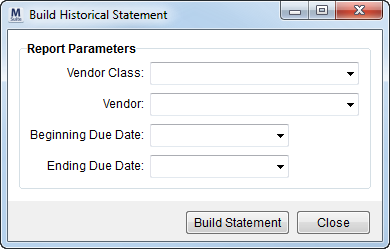
The Build Historical Statement screen allows a user to build a report listing all saved commission statement documents for a particular class and vendor for a given date range. This screen is available through the Commission Statement Management screen.
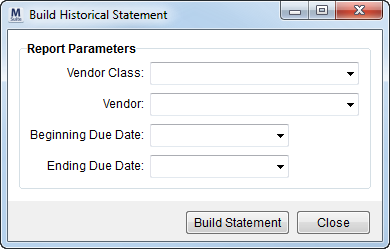
Figure 42: Build Historical Statement screen
The following table describes the fields and functions available within Build Historical Statement screen.
|
Field/Function |
Description |
|
Report Parameters |
All report parameters are optional. |
|
Vendor Class |
Select a class from this list of vendors defined within Microsoft Dynamics GP. |
|
Vendor |
Select a particular vendor associated to the Vendor Class to base the report on. View the Employee Commission Plans Report for a listing of company vendors and associated vendor class and commission plan.
Note: A vendor class is assigned to company employees through the Vendor field within Personnel Setup.
|
|
Beginning Due Date |
Select a date as the starting date to select commission statement documents on. |
|
Ending Due Date |
Select a date as the ending date to select commission statement documents on. |
|
|
|
|
|
Build Statement (Alt+B) Creates a report of all commission statement documents for the specified Vendor Class, Vendor, and date range. If no report parameters are defined, the generated report sill list all commission statement documents. The report will display within the Report Viewer. |
|
|
Close (Alt+C) This function closes the screen. |
RELATED TOPIC: