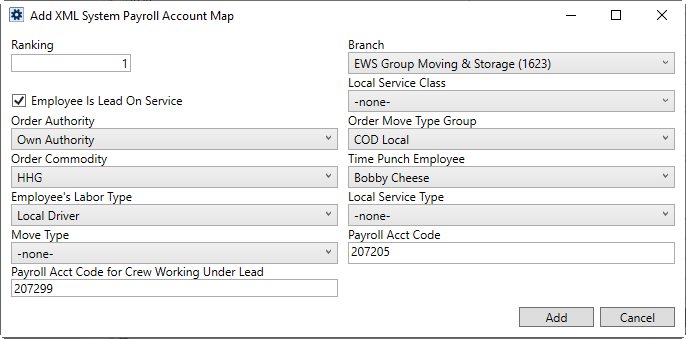
This dialog appears when adding or editing XML System Payroll Account Map records through the XML System Setup. The information in this dialog is only applicable to the ADP Integration.
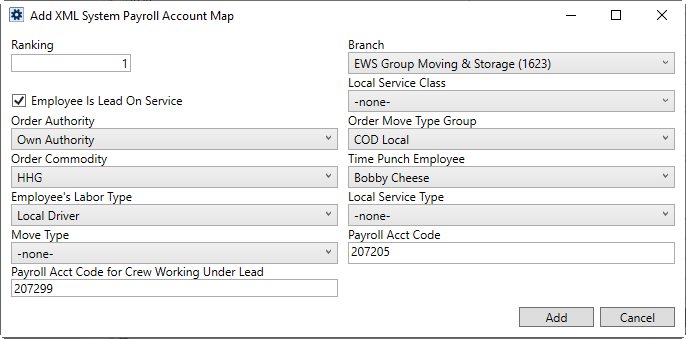
Figure 14: Sample XML System Payroll Account Map records
Refer to ADP Integration Setup for screen usage and information.
Technical Field and Function Information
|
Field |
Description |
|
Ranking |
The Ranking setting allows you to determine the order in which to apply the mapping records. This setting is optional, and you can leave it blank if you with not to apply a specific order in which the mapping records are evaluated to determine the employee and account code to use. If using Ranking, enter a numeric value and increment from there. For example, if you wish to have one mapping determined before another, set the first one to “1” and the second one to evaluate as “2”. |
|
Branch and other service and order data |
If you wish to determine the payroll account code for an employee based on order data, such as the branch of the service, then you can set as many service and order settings as you like. All these settings are optional, so you can just set up an employee by selecting the Time Punch Employee and entering their Payroll Acct Code value. Refer to the Add XML System Payroll Account Map topic for detailed information on the service and order-related fields. |
|
|
Employee Is Lead On Service If you have crew that you wish to report under a specific ADP account code for a specific crew lead, then you can set this flag and enter the account code for the entire crew under that lead within the Payroll Acct Code for Crew Working Under Lead setting. The case for using this flag along with specifying a secondary account code for crew is when a team is contracted out for services. To set this flag, click on
the |
|
Time Punch Employee |
Select the employee that you wish to transmit punch activity to ADP for from the list of active employees |
|
Payroll Acct Code |
Provide the ADP payroll account number (also referred to as the Labor Allocation Code or Department Code) for the Time Punch Employee (up to 50 characters). This value is sent along with the punch information to determine the employee within the ADP system. |
|
Payroll Acct code for Crew Working Under Lead |
If you wish to report all crew under a particular ADP account code, then you can set the Employee Is Lead On Service flag and then enter the ADP account you wish assigned to all crew (up to 50 characters). Crew punch activity for the specific services where Time Punch Employee is the lead report under this one code. The case for using this flag along with specifying a secondary account code for crew is when a team is contracted out for services. |