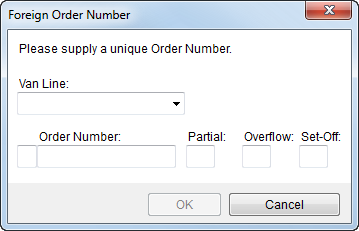
Use the Foreign Order Number dialog to generate a MoversSuite reference to an externally created order such as those generated through a van line. After entering the necessary reference order number and pressing OK, an Order Information screen comes up in edit mode; only the Order Number and Branch are set and the Order Status defaults to “Booked.”
Access this dialog through the following options:
Go To > Move Management > New Foreign Order
Order Information > New > Foreign Order
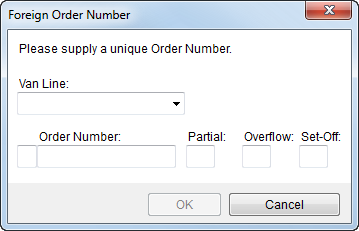
Figure 20: Foreign Order Number screen
Refer to Change a MoversSuite Order Number or Branch topic for information on changing the foreign order number.
Described in the table below are the fields and functions available within the Foreign Order Number dialog.
|
Field |
Description |
|
Van Line |
Select the van line that the order was booked on from the list of those defined within Van Line Setup.
Note: The single-character van line code of the selected van line appears in the box next to the Order Number field. The code is pre pended to the value entered for the Order Number (as defined within Order Number Setup).
|
|
Order Number |
Enter the order number (up to 16 characters) that will link this record to the order registered with the external van line system. The code associated to the selected van line will be pre pended to the value entered here. For example, if the van line code is Z and the order number is 1234, then Z12345 will be what is stored as the order identifier in MoversSuite. |
|
Partial |
Enter the partial segment (1 character) of the order registered on the external van line system. |
|
Overflow |
Enter the overflow segment (1 character) of the order registered on the external van line system. |
|
Set-Off |
Enter the setoff segment (1 character) of the order registered on the external van line system. |
|
|
OK (Alt+O) Press OK to create the foreign order. |
|
|
Cancel (Alt+C) Press Cancel to discard the foreign order creation request. |
RELATED TOPICS:
Change a MoversSuite Order Number or Branch