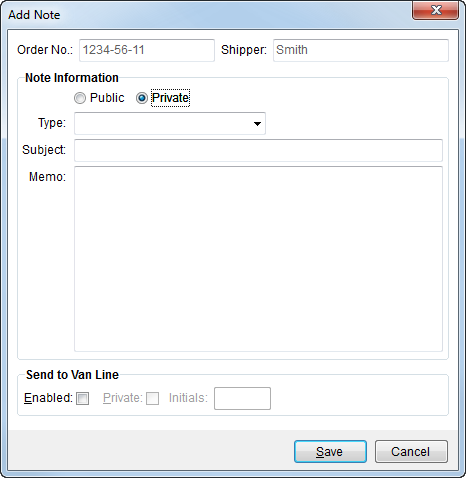
Use the Add Note dialog to add and edit a documented note to an order. This screen is available through the following:
Add Notes button from Notes tab
Append to Note button from within Note screen
Append To This Note right-click option on selected Notes records
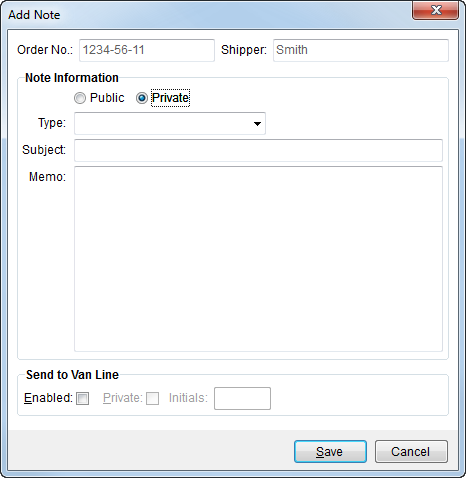
Figure 9: Add Note dialog
Described in the following table are the fields and function available within the Add Note dialog.
Important:
Users cannot delete Note records. Please verify the note content prior to pressing Save.
|
Field |
Description |
|
Order Number |
This field displays the MoversSuite identification number assigned to the order. |
|
Shipper |
This field displays the shipper name as set through the Last Name/Company Name field within Name, Address, Phone. |
|
Note Information |
|
|
Public/Private |
Set to Public to allow the web users to view this note otherwise Private (default) will restrict it from view within the portal. |
|
Type |
Select a note type from the list of those defined within Note Type Setup. The note type places the note in a particular category and identifies the record as exportable to a third party application, if utilized (see Note Type Setup for details). |
|
Subject |
Enter text providing the purpose or title of the message (up to 256 characters). |
|
Memo |
Enter the detailed portion of the note. The length of this message is virtually unlimited. |
|
Send to Van Line |
|
|
Enabled |
Check Enabled to allow the note to be uploaded to a third party application, such as to UniGroup Memo Pad, and to activate the Private and Initials fields. Hotkey: ALT + E |
|
Private |
Check Private to mark the note record as one that outside agents cannot view. Only the van line and the MoversSuite user will see Private notes. |
|
Initials |
Enter the initials of the person to identify the creator of the note within a third party application (up to 4 characters). |
|
|
Save This function permanently adds the note record for the order. Please verify the content of the note prior to pressing Save; users cannot delete note records. Hotkey: ALT + S |
|
|
Cancel This function discards the note addition and closes the screen. |
RELATED TOPICS:
Add Note (AR Credit & Collections)
SIRVA QLAB Integration Setup and Administration
SIRVA STS Integration Setup and Administration
UniGroup Upload Setup and Administration
Uploading to UniGroup Memo Pad