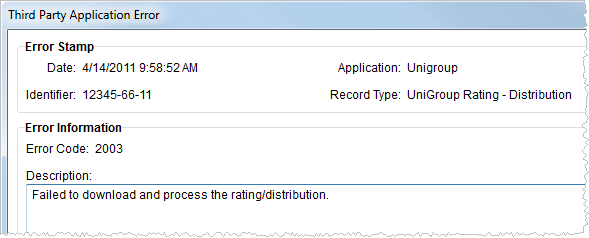
The Third Party Application Error screen displays an error in a format that may be easier to read than what displays within the Third Party Application Error Management screen. This screen also allows a user to select the error Description and copy it to another application, such as another document or email message.
Access the Third Party Application Error screen by selecting a record within Third Party Application Error Management and choosing Open from the right-click options or double-click on the record itself.
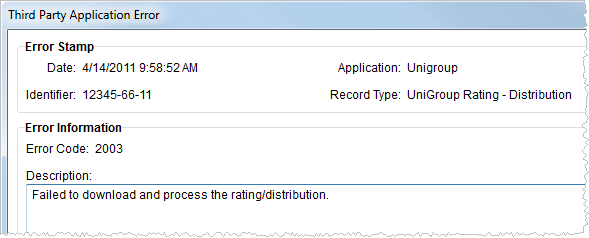
Figure 4: Third Party Application Error screen
The following table describes the fields available within Third Party Application Error screen.
|
Field |
Description |
|
Error Stamp |
|
|
Date |
This field displays the date and time that the transaction occurred. |
|
Identifier |
Displays the unique identifier of the record being processed, typically a MoversSuite order or estimate number will be referenced within this column. |
|
Application |
This field displays the name of the third party application that is sending or receiving the data. |
|
Record Type |
The name of the specific application process defined within XML System Setup displays in this field. |
|
Error Information |
|
|
Error Code |
The internal error code for the corresponding description displays in this field. |
|
Description |
Displays the message associated to the error code. Users can select and copy the text of the error message. |
|
|
Close This function closes the screen. |
|
Technical Note | ||||||||||||||||
|
The following table displays the fields belonging to the XmlImportError table. This information may be of use when attempting to isolate the cause of an error.
|