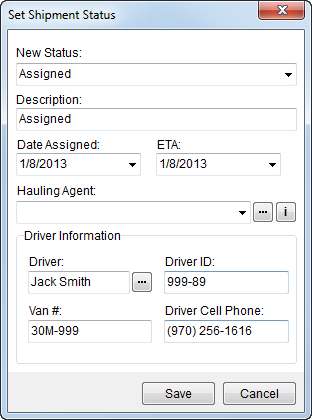
This screen allows a user to manually set a Shipment Status for an order and manage predefined move-related data as well (as define within Shipment Status Setup).
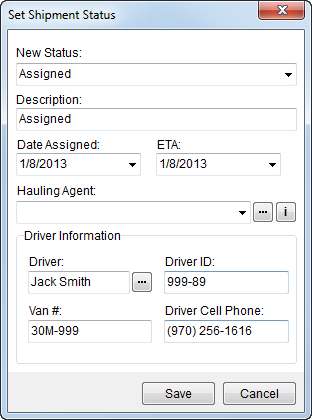
Figure 29: Set Shipment Status dialog
The following table lists the fields available within this dialog.
|
Field |
Description |
|
New Status |
Set the status of the order by selecting one from the list of available values defined within Shipment Status Setup. |
|
Description |
Associate a note or comment to the selected status (up to 256 characters). |
|
The following fields are referred to as Action Items within the Shipment Status Setup and optionally display in this screen based on the setup of the selected New Status. Refer to the Key Date setting within Shipment Status Setup to determine which of the following dates is considered the Key Date of the history record. | |
|
Date Assigned |
Date the order was assigned to the shipment. Changing this field modifies the Assigned On Date within the Other tab in Move Information. |
|
Actual Delivery Date |
This is the date that the shipment was actually delivered. Changing this field modifies the Delivery Date within the Actual tab in Move Information. |
|
Actual Load Date |
The date the shipment was actually loaded for the order. Changing this field modifies the Load Date within the Actual tab in Move Information. |
|
ETA |
The estimated arrival date for the shipment for this order. Changing this field modifies the Estimated Time of Arrival within the Other tab in Move Information. |
|
SIT Origin In Date |
Actual date that the shipment went into SIT at the origin location of the order. Changing this field modifies the In Date Actual within the Origin section within SIT Information. |
|
SIT Destination In Date |
Actual date that the shipment went into SIT at the destination location. Changing this field modifies the In Date Actual within the Destination section within SIT Information. |
|
SIT Origin Out Date |
Actual date that the shipment went out of SIT at the origin location of the order. Changing this field modifies the Out Date Actual within the Origin section within SIT Information. |
|
SIT Destination Out Date |
Actual date that the shipment went out of SIT at the destination location. Changing this field modifies the Out Date Actual within the Destination section within SIT Information. |
|
MSS Order Status |
The MoversSuite status assigned to the order. Changing this field modifies the MSS Order Status. |
|
Hauling Agent |
The agent assigned to haul the shipment. Changing this field modifies the Hauling Agent set for the order within Agents. |
|
Driver Information |
|
|
Users can manually enter the driver data within this section or use the Driver Find to set the default data. These fields can be updated here without affecting the driver’s permanent Personnel Setup record. Refer to the Driver Find and Personnel Setup topics for detailed field information. | |
|
Driver |
Enter the driver’s name or use the Driver Find to locate an existing record (up to 50 characters). Setting the Driver sets the Driver ID, Van #, and Driver Cell Phone based on the Personnel Setup record. |
|
Driver ID |
Enter the identification number for the driver (up to 15 characters). This value defaults to the Driver Number set through the Driver Number setting within the Dispatch tab within Personnel Setup. |
|
Van # |
Enter the van number associated to the driver (up to 12 characters). This value defaults to the Van Number set through the Driver Number setting within the Dispatch tab within Personnel Setup. This value is also visible through the Agents tab. |
|
Driver Cell Phone |
Enter the mobile number for the driver (up to 30 characters). |