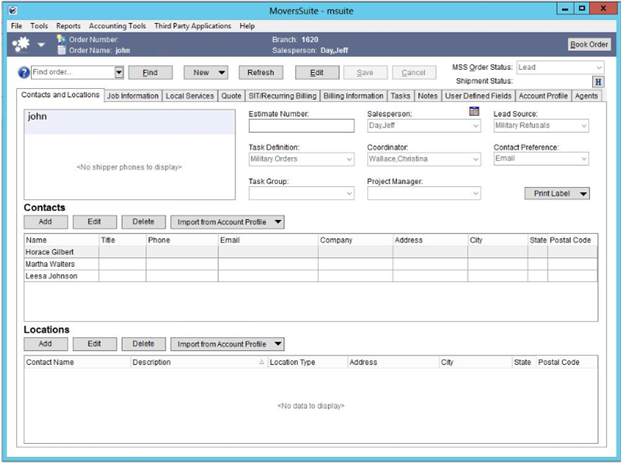
The Office & Industrial module allows you to track and manage orders specific to Office & Industrial needs. Access to this module is available with appropriate privileges through the Contents Screen and Contents Menu.
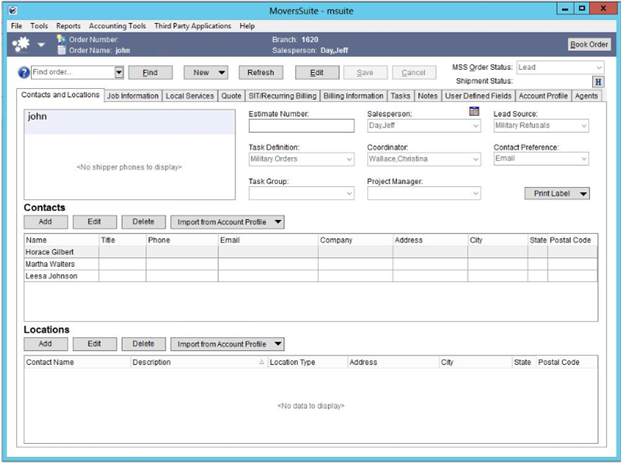
Figure 1: Office & Industrial home
The Contacts and Locations tab is the initial tab opened when accessing the Office & Industrial module. It provides quick entry of contacts and locations associated to the project along with other information.

Figure 2: Contacts and Locations tab
The application can utilize Account Profiles to establish reoccurring contacts and locations and other key data on the order, such as the Task Definition, Salesperson, Coordinator, Revenue Clerk, Tariff/Rate, shipper’s Contact Preference and more.
You also have the ability to add contacts and locations to the order and optionally to the Account Profile as well through the add, edit, and import features within the Contacts and Locations tab. See Add/Edit Order Contact and Add/Edit Order Location for more information.
The Job Information tab allows you to specify the particulars for the move requests under the order including client and operational note entry, job starting and ending dates, materials, etc.
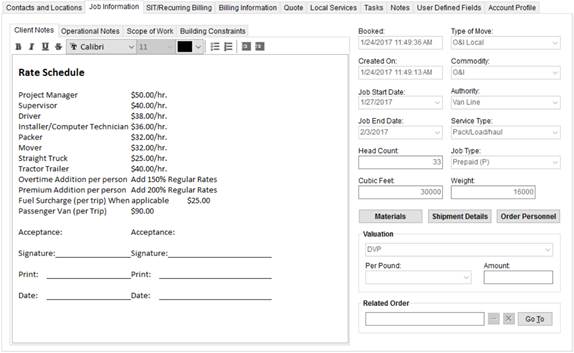
Figure 3: Job Information tab
With information recorded in the Contacts and Locations and Job Information tabs, you can then establish billing information within the SIT/Recurring Billing and Billing Information tabs, create Local Services requests and Quote records all while managing the project using Tasks and Notes.
Features available to you when adding Local Services include the ability to link services together through an Operational Plan. When the plan is ready for dispatching, you can send it using the Send to Dispatch feature. In Local Dispatch, you can clear the services as a plan and then assign crew and equipment as needed.
Capture the service information along with assigning locations through the Add Local Service screen.
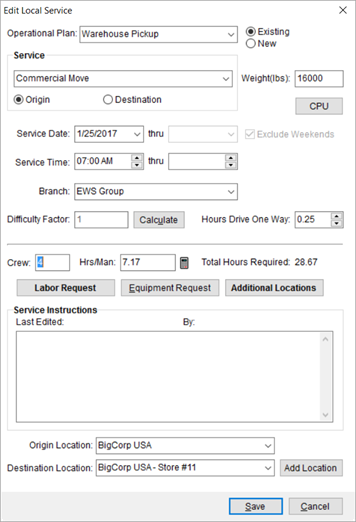
Figure 4: Add Local Service screen
Verify that the project is profitable by utilizing the Job Costing product.
Keep employees on their workflow targets by establishing Tasks.
Document and communicate to personnel, customer, project managers and others by utilizing the Forms Designer complete with the ability to pull in order data, the Document Management systems, to store and manage move documents, and the MoversSuite Email system, to send order-specific emails from MoversSuite. Refer to Office & Industrial Bookmarks for a listing of available bookmarks related to the Office & Industrial module as well as other bookmarks that you can use to build document and email templates.
See the Order-Level Functions topic for information on the top-level features of the application.
View the Office & Industrial Setup and Administration topic to enable Office & Industrial functionality on your system.
Refer to the Office & Industrial Workflow topic for a complete walk through of Office & Industrial functionality.
Technical Information
View Order-Level Functions to learn about the top functions available to you through Office & Industrial.
Below is a table listing the tabs available within the Office & Industrial module.
|
Tab |
Description |
|
Establish order basics including pulling in contact and location data from the Account Profile assigned to the order. | |
|
Enter job-specific details including client and operational notes, setting the job starting and ending date, estimated materials, etc. | |
|
Provide the details of the requested services and send them to dispatch for assignment | |
|
Create and manage quotes for the project to the customer | |
|
Create and manage recurring billed items for the project. | |
|
Update customer, rating, and payment information | |
|
Manage workflow task items associated to the project | |
|
Create and view notes set for the order | |
|
Document any extra information needed for the project | |
|
View and access contact information, services associated to the profile, and view any documents and notes established for the profile. | |
|
Manage the agents associated to an order through the Agents tab. The agents assigned to the order are needed for auto allocations and other Revenue Entry functions. |
RELATED TOPICS: