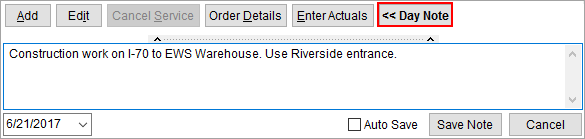
A Day Note is a message attached to a service date within the Dispatch Center to provide additional information across multiple service branches. Pressing the Day Note >> button produces a slider pane allowing you to view the current note and optionally update it.
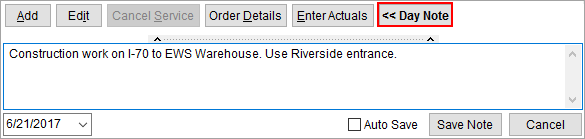
Figure 48: Day Note section within the Dispatch Center
You are not limited to the amount of text you can put into a Day Note. And, you can identify when a note is present by the bold font of the button.
Features available for the Day Note are described in the following table.
|
Function |
Description |
|
|
Open and close the Day Note through this button. If a service date contains a Day Note, then the button is in bold-weighted font:
|
|
|
Jump to the Day Note for a specific service date by entering or selecting a date within this field. The selector allows you to navigate to a service date through a calendar menu.
Figure 49: Date selector
Refer to Date Fields and to Calendar Control for more information. |
|
|
Check this option if you wish to automatically save any changes you make to a Day Note. |
|
|
Save changes made to the Day Note by pressing this button. |
|
|
Revert any changes you made to the Day Note. |
You can also update and view a Day Note through the Day Notes tab as well.
The Day Note is also visible for Local Services requests through the Add Local Service screen and within the Local Service Quick View.
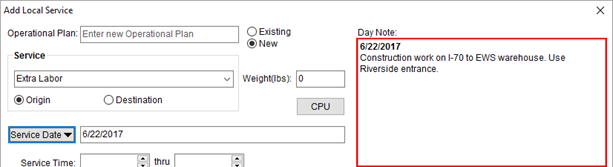
Figure 50: Day Note within Add Local Service
NOTE: Users with Full access to the Local Dispatch module can add and update a Day Note. Refer to Security Profile Setup (Local Dispatch) for more information.