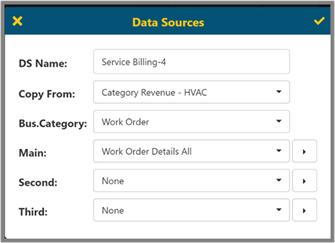
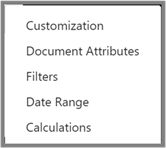
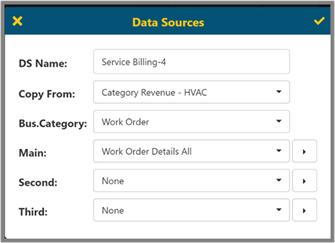
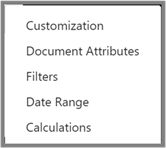
The Customization option allows you to control the column Title to display in the current report, as well as the Type of data. The Format will allow choices for date fields and numbers.
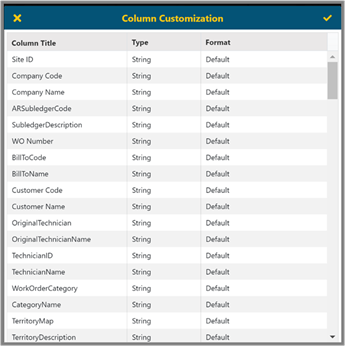
The Document Attributes tab will set attributes that used to pull in documents of a current report into the bottom pane in grid view when selected Jonas Documents icon.
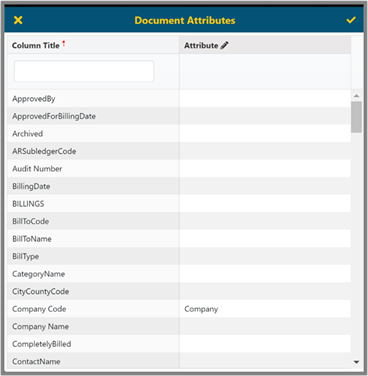
The Filters option will allow you to set up default filter(s) on the fields. There are two types of filters in the BI Tool. One is Report Filter, in which a user selects the column and condition to create a filter. The other is Source Filter, where users type in the condition in the SQL query. Verify can check the syntax and Clear removes current filters in the Source Filter.
In Grid view, the report viewer can set or change filters that are set up in Report Filter. The Source filter is invisible in grid view and only users who have edit permissions can change it.
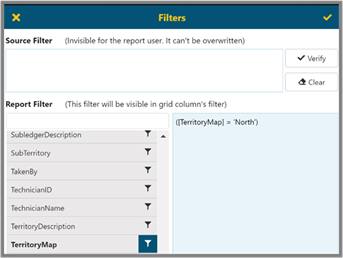
Date Range – You can define a default date range for this report for the Main Data Source.
Use this to filter report information by a certain field, Range (which you can select from the drop-down menu such as Current Week, Month or Year-To-Date, etc.), or a Custom Range which can be set using the From: and To: fields Press OK to apply the filter and re-display the report with the filter applied.
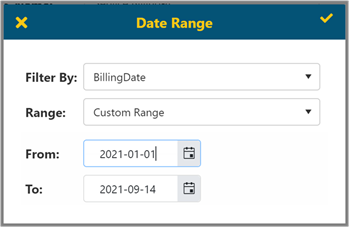
The Calculations option will allow you to create new fields that are calculations.
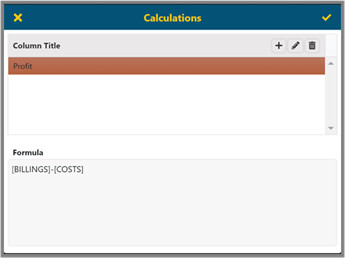
The left section of the screen is the list of all Calculation column names. Clicking one of them will highlight the selection and the corresponding formula will be displayed in the right section of the screen.
•Click the Add(+) button to add a new calculation.
•The Edit (Pencil) Button will let users edit a selected row.
•Remove(X) will remove a selected row.
NOTE: The BI Tool does not save any changes until you click ‘Checkmark’.
Select the column and click Edit (or click Add to create a new column) then the Edit Calculated Column dialog will open.
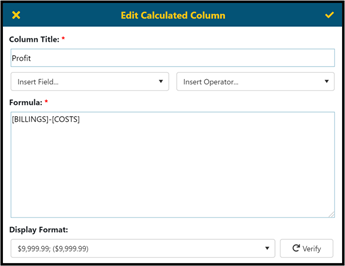
§ Column Title and Formula are required.
§ Insert Field allows users to select fields that are available within this data source.
§ Insert Operator will allow for selection of useful functions.
§ Users can manually type in a formula if they know the field names and functions. SQL functions and operators are allowed in a formula, which is dependent on your SQL server version.
§ The Verify button checks for syntax (i.e., spelling of fields, the use of operators.)
Once created, the field will be available to select as a column for display in the report.