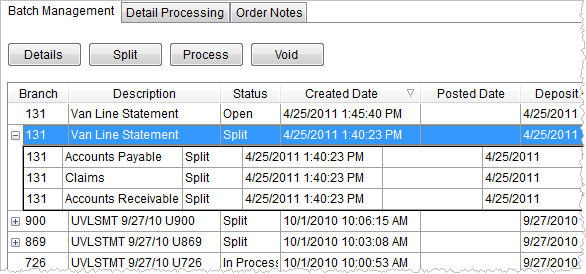
The purpose of Batch Management is to display all active payment batches; all open batches (not posted or voided) within the open general ledger period. Only batches within the open general ledger period display.
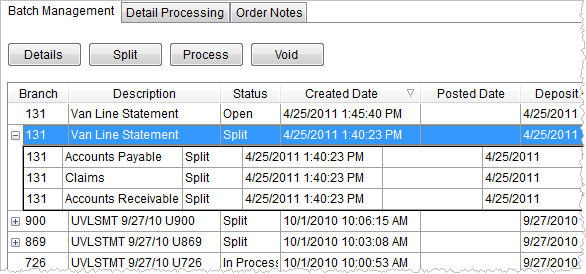
Figure 3: Batch Management tab
The table below describes the fields and functions available to users within Batch Management.
|
Function |
Description |
|
|
Details This function opens the Statement Detail screen to display information on the selected batch record. A user can also update the Wire/Journal Date, Control Amount, and Cash/Clearing Account from this dialog. |
|
|
Split Opens the Split Statement screen where a user can divide the selected batch record. A split is useful for dividing a batch into manageable pieces for detail processing and/or for grouping like transactions. |
|
|
Process This function places the batch in a state of “In Process” and opens the detail items within the Detail Processing tab; from which a user can apply payments and charges related to the batch and generate accounting transactions. Note: You can double-click on a batch record to evoke to access Detail Processing. |
|
|
Void Depending on the status of the batch, the Void function will cancel a manually entered batch or a batch with a zero ($0.00) Control Amount. |
|
|
Deposit Report Generates and displays the Deposit Statement Report, which provides a summary of batch payments made. |
|
Branch |
This column displays the processing branch of the payment batch under. Additionally, when a batch is split, users can expand
( |
|
|
Accounting Notes An Accounting Note is accessible through the
icon ( |
|
Description |
The name associated to the batch displays within this column. |
|
Status |
This column indicates where in the process of reconciling the payment that the batch record is in. Refer to Batch Status topic for a list of status values and their meanings. |
|
Created Date |
The date and time the batch was created displays in this column. For van line imports, this is the date that the statement was downloaded from the van line. For statements created manually and cash receipts, this is the date that the record was created on. |
|
Posted Date |
This column displays the GL posting date of the batch. |
|
Deposit Date |
The date that batch funds were deposited or wired
display in this column. For a van line invoice, this is the date
that the funds are due. |
|
Control Amount |
This is the sum of all batch detail items, including items with positive and negative amounts, display in this column. The Control Amount typically equals the total amount of the detail records processed in the batch or split batch. Negative amounts will display within parenthesis in (red) colored font. Users can set this date within Statement Detail |
|
Posted By |
This column displays the name of the user that posted the batch. |
|
Download Date |
The import date of the batch into Batch Management displays in this column. |
|
Download By |
The user name that performed the import displays in this column. |
|
Created By |
This column displays the user name of the person that created the batch or imported the batch. |
|
Split Date |
The split date of the batch displays in this column. |
|
Split By |
The name of the user that generated the split displays in this column. |
|
|
Show All By default, the data grid displays batch records currently open and being worked on (not posted nor voided). Selecting the Show All button will display all batches existing on the system. |