 button found on the Agents tab and within the Service
Provider section on the Shipping Information tab of an International Orders
record.
button found on the Agents tab and within the Service
Provider section on the Shipping Information tab of an International Orders
record.
The Agent Information screen displays data for a selected
agent and is available through the  button found on the Agents tab and within the Service
Provider section on the Shipping Information tab of an International Orders
record.
button found on the Agents tab and within the Service
Provider section on the Shipping Information tab of an International Orders
record.
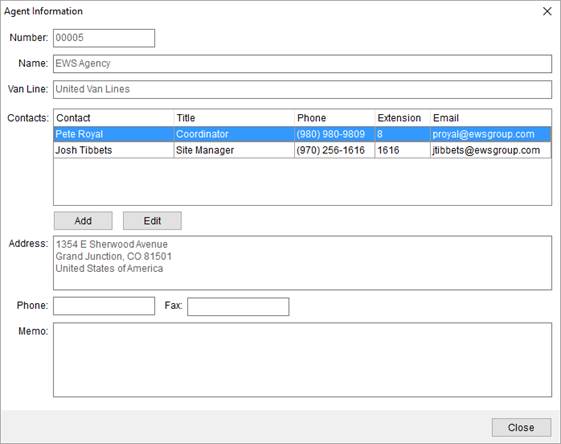
Figure 69: Agent Information screen
Technical Field and Function Information
Described below are the fields and functions available within the Agent Information screen.
|
Field/Function |
Description | ||||||||||||
|
Number |
This field shows the Agent Number of the selected agent. | ||||||||||||
|
Name |
This field shows the Agent Name of the selected agent. | ||||||||||||
|
Van Line |
This field shows the Van Line of the selected agent. | ||||||||||||
|
Contacts |
It lists all the contacts added through Add Agent Contact (Administration) from MoversSuite Administration and Add Agent Contact from MoversSuite Application.
| ||||||||||||
|
|
Click this button to add a new agent contact through the Add Agent Contact screen. | ||||||||||||
|
|
Click this button to edit an existing agent contact through the Edit Agent Contact screen. | ||||||||||||
|
Address |
Displays the Address of the selected agent. | ||||||||||||
|
Phone |
Displays the Phone Number of the selected agent. | ||||||||||||
|
Fax |
Displays the Fax Number of the selected agent. | ||||||||||||
|
Memo |
Additionally, you can add a memo in an agent information. | ||||||||||||
|
|
Click this button to close the Agent Information window. |
Send Email
You can send a contact an email through the right-click menu available through the Contacts data grid. Choosing this option opens a new mail message with the email address of the selected person as the recipient.
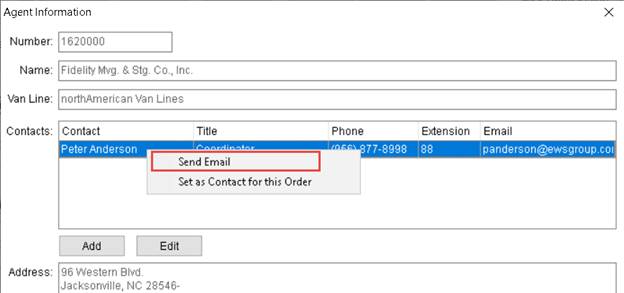
Figure 70: Right-click menu options within the agent contact grid
You can also manage contact information and other agent record information through Agent Setup. You also have the ability to remove an agent contact through the Agent Setup.
Set as Contact for this Order
You can use this option to select an agent contact to be shown in the Primary Contacts field of the Agents tab. In the Agent Information screen, right click the agent that you want to set as contact and click on the Set as Contact for this Order option.

Figure 71: Right-click menu options within the agent contact grid