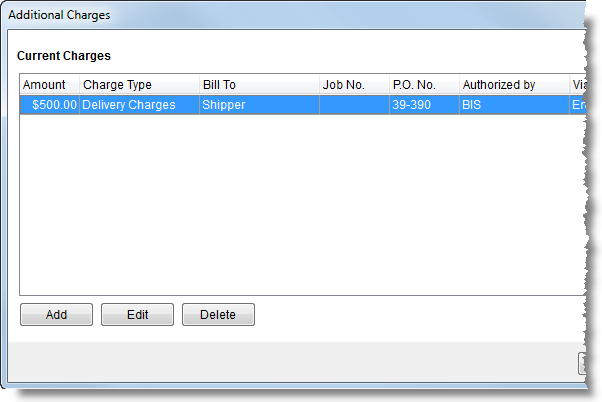
The Additional Charges screen allows a user to manage documented charges for services related to a Special Services order. Access this screen through the Additional Charges button available from Billing Information and Store Information.
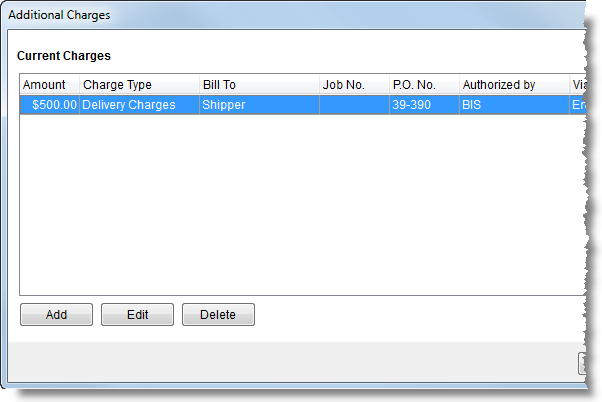
Figure 79: Additional Charges screen
Described in the table below are the functions that comprise the Additional Charges screen.
|
Function |
Description |
|
|
Add Charge (Alt+A) This function opens the Add Charges dialog allowing users to document charges for the order or particular job number. |
|
|
Edit Charge (Alt+E) This function opens the Add Charges dialog in edit mode. |
|
|
Delete Charge (Alt+D) This function removes the charge after prompting the user for confirmation of the request. |
|
|
Done (Alt+O) Pressing Done will close the screen. |