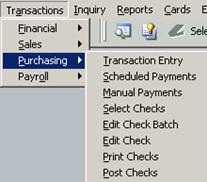There are four ways to print checks – from the Print Checks button on the Select Checks window, Print Checks on the Edit Payables Checks, Print Checks on the bottom of the Edit Check Bath window or Transactions> Purchasing> Print Checks. Any of these will display the Print Payables Checks window.

Enter your starting check number, if it is different than the default .
Confirm the date you want the check to print with.
Check the Separate Remittance, if you want Remittance Statements.
Verify the Sort Checks By Order.
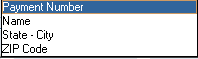
Verify the Check Format. Stub/Stub/Check and Stub Top/Bottom – (Graphical or Text) are the supported formats.
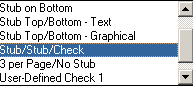
Click Print in the top left corner . The printer in the top right corner gives you the Check Edit List.

Printing Remittances
When the checks are printed, if there are more than 12 lines, or if there will be no checks printed, a remittance paper will print. The Post Payables Checks window will open, click on Process.
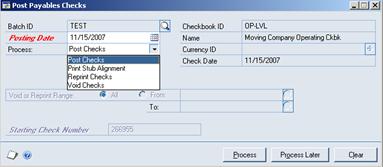
Please note: If the checks need to be reprinted, that must be done before clicking on Post Checks and Process. Once Post Checks is started for the Remittance, the only option will be to void all checks by manual process. This is discussed more on the next section Post Payables Checks Window.
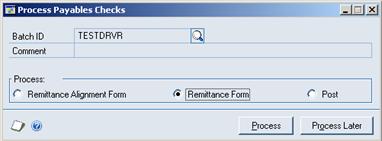
Process Payables Checks Window will display, click on the radio button next to Remittance Form. Click Process. The Remittances will print and the window will open again.
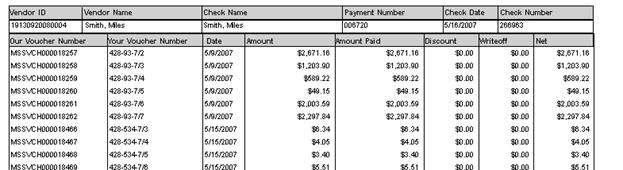
The second time the window opens, click on the radio button next to Post. Click on Process. The batch will now post and if the system is setup to print the posting journals, they will print once the posting is done.
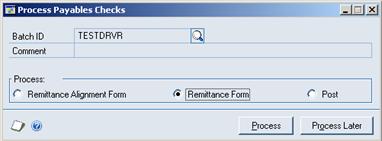
Post Payables Checks Window
If there is no Remittance Forms to print, the posting process will be as follows.
Check the Posting Date to be sure it has not changed, or change it if needed.
In the Process field, a dropdown, there are 4 options: Post Checks, Print Stub Alignment, Reprint Checks, and Void Checks.
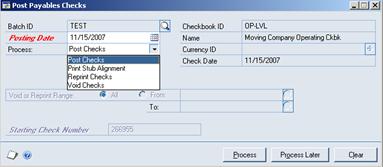
Select Post Checks and Click the Process Button on the lower right, if your checks have printed correctly and you are ready to post.
Select the Reprint Checks, if the checks did not print correctly. This will void all of the check numbers already printed in Great Plains and reissue the checks with new numbers. Enter the Starting Check Number in the field in the lower left. Click the Process Button.
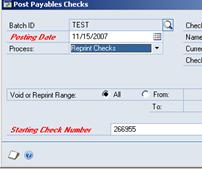
Select Void Checks, if the batch is entirely wrong. Process finalizes the Voids.
With the Reprint and Void, a range can be selected, if only part of the Batch printed incorrectly.
Use Process Later, if checks will be reviewed before being sent. You can still Reprint or Void if needed. Go to Transactions> Purchasing> Post Checks to get to the Post Payables Checks.